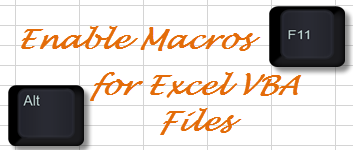
- 29Sep2014
-
Enable Macros for Excel VBA Files
Macros in Microsoft Excel should be enabled to run Excel file with macros. Following blog will help us in understanding how to do it.
Let’s open the Microsoft Excel File which contains Macros (they are also called as VBA code). When this type of file is opened, Excel pops up a warning notification as “Protected View Be careful – Files from internet may contain viruses. Unless you need to edit it, it’s safer to stay in protected view”
We need to click the Enable Editing Button as mentioned in the below image.
After enabling the Editing option we get another pop up as “Security Warning Macros have been disabled”
We need to click the Enable Content Button as mentioned in the above image.
With the above steps, the macros in the Microsoft excel file can been enabled.
- 29 Sep, 2014
- Excel for Commerce
- 0 Comments
- macros, vba,

Comments